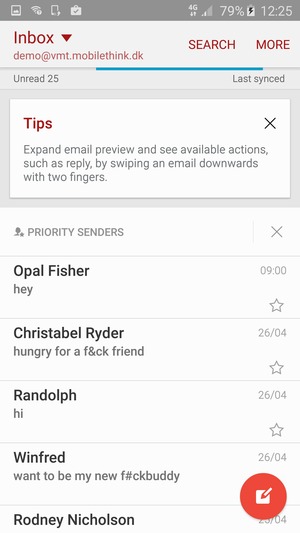**Account info in screenshots is only an example
1
Before you start
Make sure you have the following information: 1. Your email address 2. Password 3. Username
Internet must be set up before you start this guide.
2
Select Email
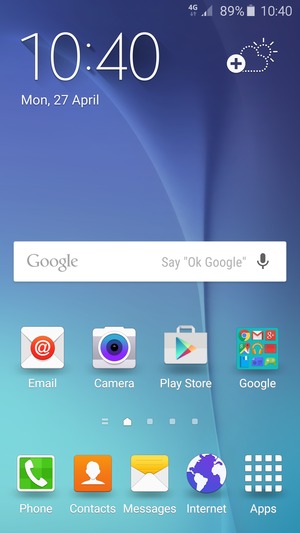
3
Enter your Email address and Password. Select NEXT
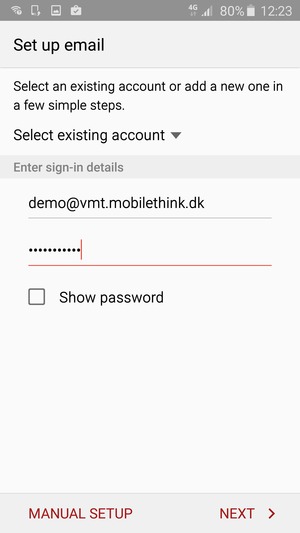
Email address
Password
4
Select IMAP ACCOUNT
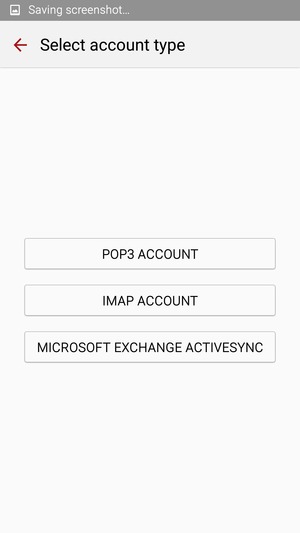
5
Enter User name and Incoming server address.
Enter User name and Incoming server address.
Incoming server is mail.whateveryourdomainis
Select NEXT
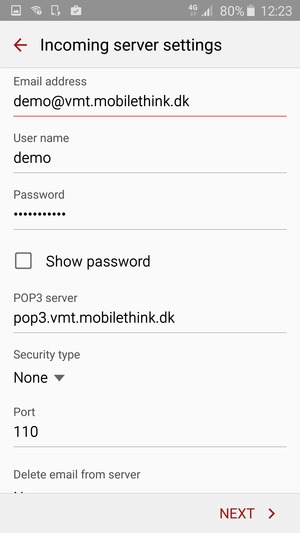
Username
6 Enter Outgoing server address
-
mail.whateveryourdomainis
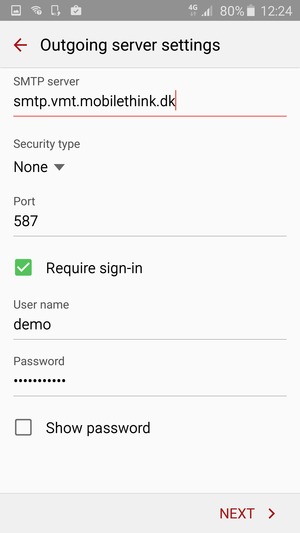
7
Select NEXT
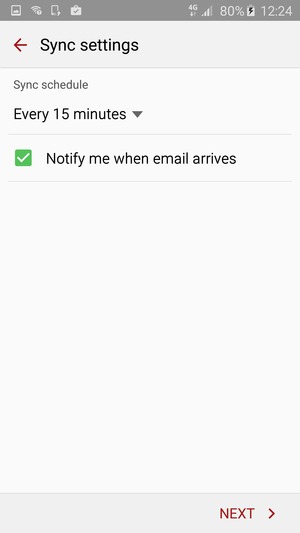
8
Give your account a name and enter your name. Select DONE
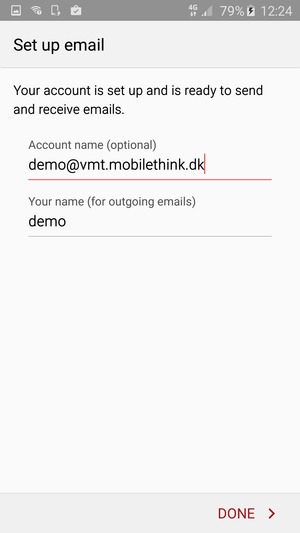
Account name (whatever you want)
Your name
9
Your account is ready to use